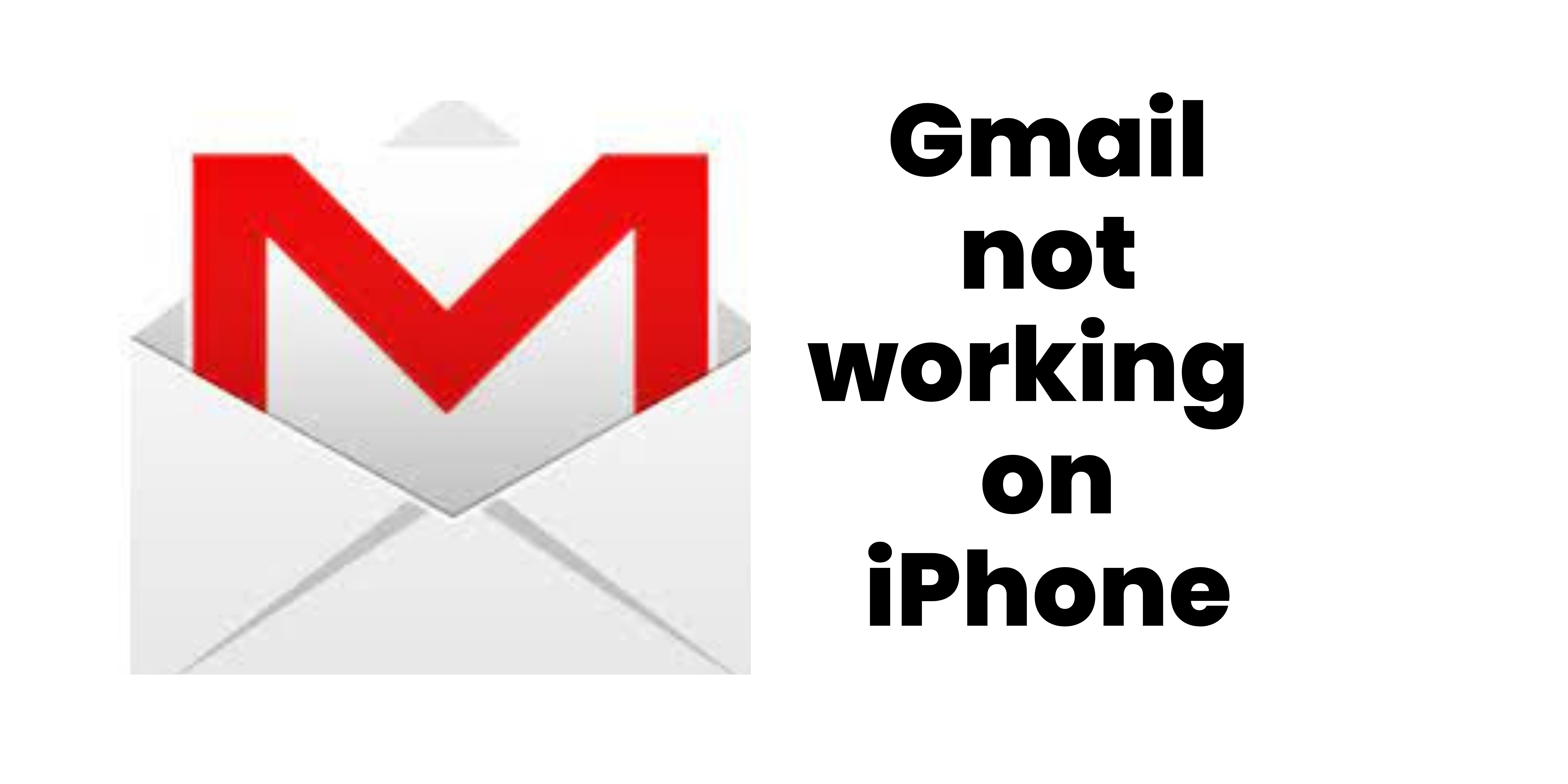Gmail is the most important and necessary webmail service which is availed by many users, whether he/she is a student, teacher, business person, designer, corporate employer/employee, or staff of any industry, etc. People also use Gmail webmail for personal as well as professional purposes. If users face the issue of gmail not working on iphone, it can affect the work and can be annoying and frustrating.
Users can try the following steps or methods described properly and in detail, to fix the issue of Gmail not receiving on iPhone;
Method 1: RESTART the IPHONE Device
Among many reasons for Gmail not working, technical error or any other error on the device, such as device not updated or when gmail not working on iphone, users can try to reboot or restart the device to see if the issue still exists or not.
Method 2: Users must check the Device Activity:
For gmail not working on iphone error, users need to check the device activity. In a case where Google doesn’t ask for Google sign-in verification, users can do it manually on iphone devices:
The steps to do so are given below:
Step 1: Users need to open the web browser on their mobile phone or PC and they need to log in to their Google account.
Step 2: Once the Google Account is logged in, users would need to go to the security option and select the security activity option.
Then Click on login activity on the iphone.
Step 3: For verification, users need to click on the verification option ‘Yes, it was me’ and check if the error still exists or not.
Method 3: Users need to perform a CAPTCHA reset
The gmail issues with iphone can also occur when the user keeps on logging the Google Account from a new device or new location.
Google to be secured by the account, asking users to log in after unlocking the CAPTCHA reset.
Method 4: Users need to ensure that IMAP settings are enabled.
When IMAP settings are disabled, it can to gmail not working on iphone error.
The steps to enable IMAP are:
Step 1: Open a web browser and log in to the Gmail account.
Step 2: Users need to open Gmail Settings and then go to the POP/IMAP tab
Step 3: Then go to the IMAP Access section and users must select the “Enable IMAP” option and click on Save Changes to fix the error.
Method 5: REMOVE AND ADD GMAIL ACCOUNT
The gmail issues with iphone can be fixed by removing the Gmail Account from the device and re-adding it again on the device. This method helps in fixing the Gmail server issues if there are any.
Method 6: UPDATE THE MAIL APP
When nothing works, users can also try updating the Gmail App to solve the gmail not working on iphone error. Users can either choose the auto-update option from the store to let the app update automatically or can update manually from time to time.